How to install IBO Player on LG Smart TV
If you’re looking for an easy way to stream IPTV on your LG Smart TV, installing IBO Player is the perfect solution. This guide walks you through the installation and setup process, ensuring a hassle-free experience. By the end of this article, you’ll have IBO Player up and running in no time.
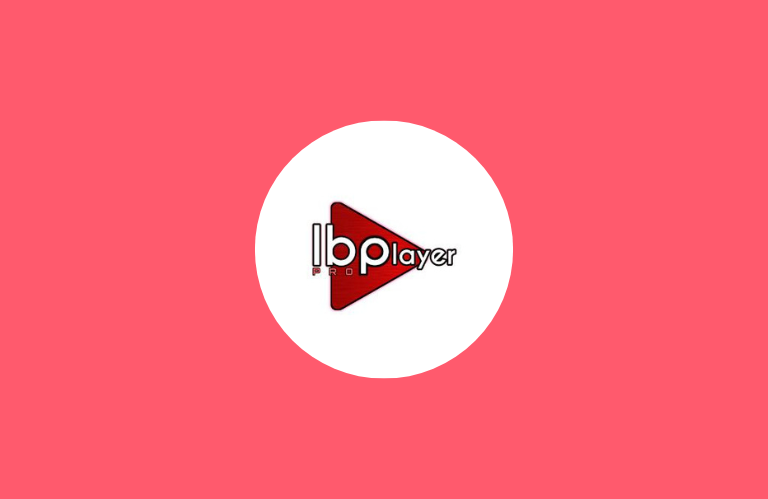
What Is IBO Player, and Why Should You Use It?
IBO Player is a reliable IPTV app for streaming live TV, movies, and series. Designed for Smart TVs, it provides:
- A user-friendly interface.
- Smooth playback for IPTV channels.
- Easy integration with your IPTV playlist.
Whether you’re an experienced user or new to IPTV, IBO Player simplifies the process. For LG Smart TV owners, this app is a game-changer.
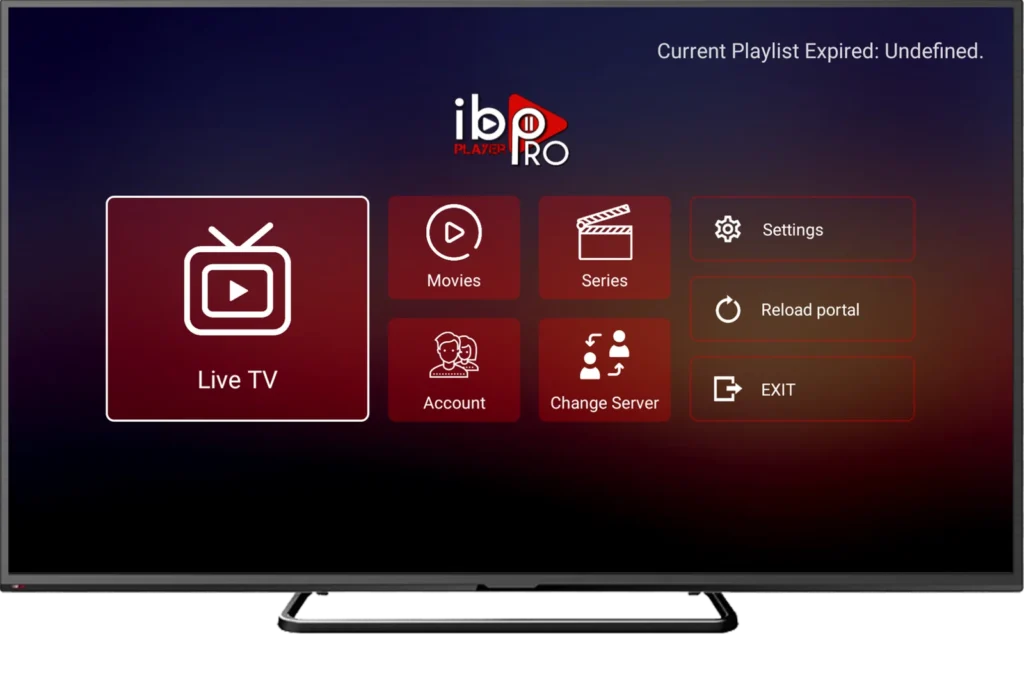
Steps to Install IBO Player on LG Smart TV
Step 1: Prepare Your TV
First, ensure your LG Smart TV is connected to a stable internet connection. A reliable connection is crucial for smooth installation and operation.
Step 2: Open the LG Content Store
- Using your LG remote control, press the Home button.
- Navigate to the LG Content Store to access apps.
Step 3: Find IBO Player
- In the Content Store, locate the search bar at the top.
- Type “IBO Player” and press Enter to search.
Step 4: Download and Install
- Select IBO Player from the search results.
- Click Install and wait for the app to download.
- After installation, the app will appear on your TV’s home screen.
Step 5: Activate IBO Player
- Launch the IBO Player app.
- Note the activation code displayed on your screen.
- Go to the official IBO Player activation website on your smartphone or PC.
- Enter the code and follow the instructions to activate.
Step 6: Add Your IPTV Playlist
- Upload your IPTV playlist through the app’s settings menu or its website.
- Restart the app to access your channels.
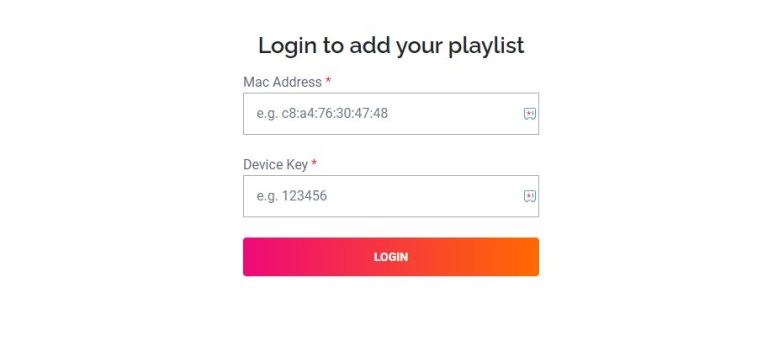

Enhance Your Experience with IBO Player
IBO Player stands out for several reasons:
- Seamless Compatibility: Works with most IPTV playlists.
- Reliable Performance: Offers smooth and uninterrupted streaming.
- Customizable Options: Easily adjust settings to suit your preferences.
Furthermore, its intuitive layout makes navigation a breeze, even for beginners.
Common Problems and Solutions
Even though the installation process is straightforward, you might encounter issues. Here are some tips to resolve them:
- IBO Player Not Showing in Store: Check for software updates on your LG Smart TV.
- Activation Code Not Working: Double-check the code and ensure you’re on the official website.
- Playback Issues: Confirm your IPTV link is valid and test your internet connection.
These simple troubleshooting steps should resolve most concerns.
Final Thoughts: Get Started Today!
Installing an IBO Player on an LG Smart TV is the easiest way to enjoy IPTV streaming. With its user-friendly design and reliable features, it’s no wonder why many users prefer it. By following the steps in this guide, you’ll be set up in minutes. Don’t wait—start streaming today with IBO Player!

